



|
StableBit CloudDrive
A secure virtual hard drive, powered by the cloud.
|
OneDrive for Business
(Build 1051)
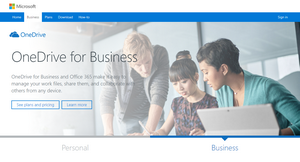
Service link: http://onedrive.live.com/about/en-US/business
Pricing: https://onedrive.live.com/about/en-us/plans
 |
Please provide any payment information to the storage provider, we do not charge you anything extra for storage when you use StableBit CloudDrive. |
 |
If you're having trouble connecting to this storage provider, check their service status page to see if they are experiencing issues. |
To connect to OneDrive for Business:
-
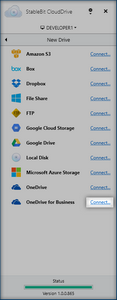
Click Connect... in StableBit CloudDrive.
A web page should open on your computer. If it doesn't, see Connect Manually.
-
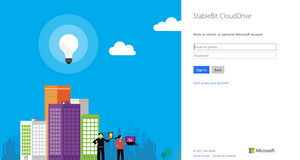
(optional) Sign into your OneDrive for Business account, if you're not signed in already.
-
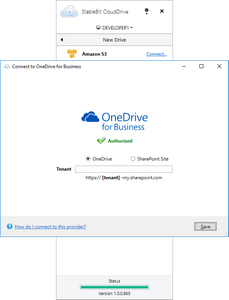
StableBit CloudDrive should now be automatically authorized to use OneDrive for Business. If you don't see Authorized in StableBit CloudDrive, follow the instructions below to Connect Manually.
-
Now, enter the Tenant of your OneDrive for Business.

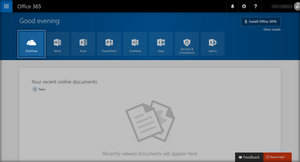
To retrieve the tenant name, navigate to https://www.office.com and click on OneDrive.

You will see your tenant name in the address bar of your web browser. Here it is shown as "tenant", but yours will be different.

StableBit CloudDrive also supports creating cloud drives on SharePoint Sites that are part of Office 365. Choose SharePoint Site to create drives that store their data on a SharePoint Site.
For a SharePoint Site, you will need to specify a site name, in addition to a tenant name.
-
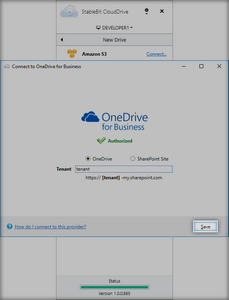
Click Save.
If your web browser is not configured to open web site links, or if you wish to use a different web browser other than the default one, you can connect manually like this:
-
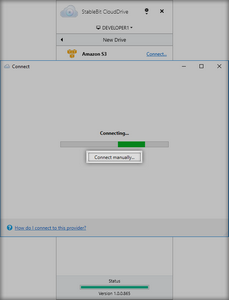
Click Connect manually....
-
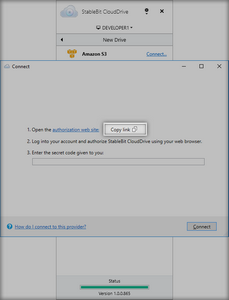
Click Copy link.
-
Open a web browser and paste the link into the address bar and navigate to that web site.
-
Follow the instructions above and use the web site to connect to the storage provider.
-
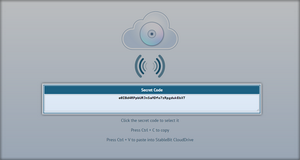
At the end, you will be given a Secret Code.
-
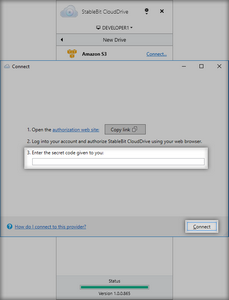
Copy the secret code from the web page and paste it into StableBit CloudDrive. Then click Connect.












